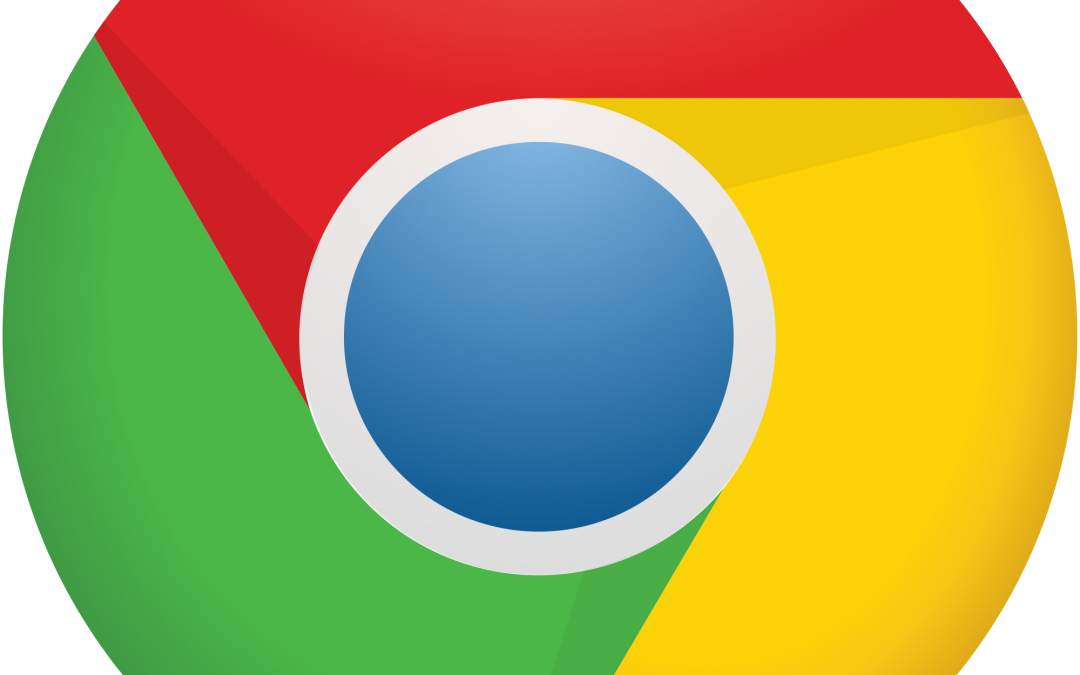Hello! Here’s what’s new in Chrome DevTools in Chrome 75.
Meaningful preset values when autocompleting CSS functions
Some CSS properties, like filter, take functions for values. For example, filter: blur(1px) adds a 1-pixel blur to a node. When autocompleting properties like filter, DevTools now populates the property with a meaningful value so that you can preview what kind of change the value will have on the node.

filter: blur and no change is visible in the viewport.
filter: blur(1px) and the change is visible in the viewport.Relevant Chromium issue: #931145
Clear site data from the Command Menu
Press Control+Shift+P or Command+Shift+P (Mac) to open the Command Menu and then run the Clear Site Datacommand to clear all data related to the page, including: Service workers, localStorage, sessionStorage,IndexedDB, Web SQL, Cookies, Cache, and Application Cache.

Clearing site data has been available from Application > Clear Storage for a while. The new feature in Chrome 75 is being able to run the command from the Command Menu.
If you don’t want to delete all site data, you can control what data gets deleted from Application > Clear Storage.
 #942503
#942503
View all IndexedDB databases
Previously Application > IndexedDB only allowed you to inspect IndexedDB databases from the main origin. For example, if you had an <iframe> on your page, and that <iframe> was using IndexedDB, you wouldn’t be able to see its database(s). As of Chrome 75, DevTools shows IndexedDB databases for all origins.


Relevant Chromium issue: #943770
View a resource’s uncompressed size on hover
Suppose that you’re inspecting network activity. Your site uses text compression to reduce the transfer size of resources. You want to see how large the page’s resources are after the browser uncompresses them. Previously this information was only available when using large request rows. Now you can access this information by hovering over the Sizecolumn.

Relevant Chromium issue: #805429
Inline breakpoints in the breakpoint pane
Suppose that you add a line-of-code breakpoint to the following line of code:
document.querySelector('#dante').addEventListener('click', logWarning);For a while now DevTools has enabled you to specify when exactly it should pause on a breakpoint like this: at the beginning of the line, before document.querySelector('#dante') is called, or before addEventListener('click', logWarning) is called. If you enable all 3, you’re essentially creating 3 breakpoints. Previously the Breakpoints pane did not give you the ability to manage these 3 breakpoints individually. As of Chrome 75 each inline breakpoint gets its own entry in the Breakpoints pane.


Relevant Chromium issue: #927961
IndexedDB and Cache resource counts
The IndexedDB and Cache panes now indicate the total number of resources in a database or cache.

Relevant Chromium issues: #941197, #930773, #930865
Setting for disabling the detailed inspect tooltip
Chrome 73 introduced detailed tooltips when in Inspect mode.

You can now disable these detailed tooltips from Settings > Preferences > Elements > Show Detailed Inspect Tooltip.

Relevant Chromium issue: #948417
Setting for toggling tab indentation in the Sources panel editor
Accessibility testing revealed that there was a tab trap in the Editor. Once a keyboard user tabbed into the Editor, they had no way to tab out of it because the Tab key was used for indentation. To override the default behavior and use Tab to move focus, enable Settings > Preferences > Sources > Enable Tab Moves Focus.
This article was originally uploaded to Developers.Google.com
Atyx Inc. is a Chicago based Web Development company focusing on WordPress and Web-related projects.
Be sure to check out some of our services: cPanel Management, Managed WordPress Solutions, Web Development Services